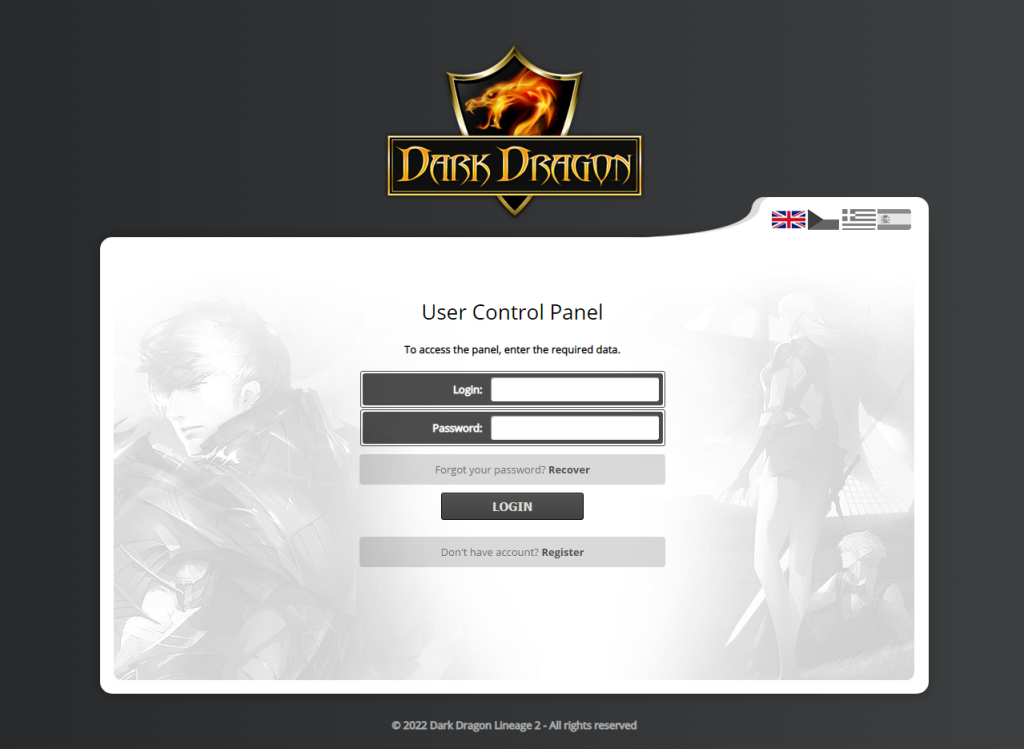To ensure seamless gameplay, please adhere to all four essential steps. Remember, for the best performance and updates, exclusively use our Dark Dragon Updater. Dive into the adventure with confidence!
STEP 1 – DOWNLOAD GAME CLIENT
You can download game client from
Lineage 2 – High Five game client after download, unpack both archives to game folder like screen bellow
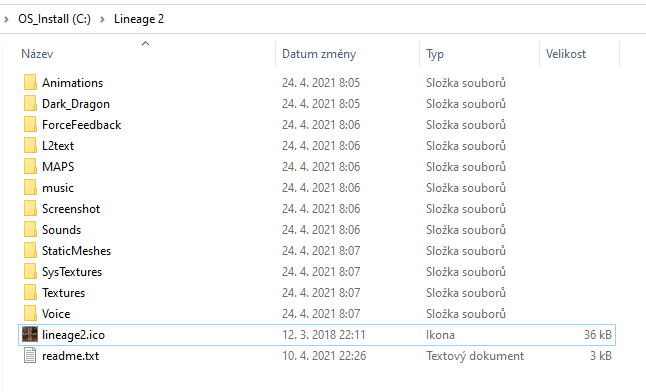
STEP 2 – DOWNLOAD DARK DRAGON UPDATER
after download
unpack DarkDragonUpdaterv2.rar
to game folder like screen bellow
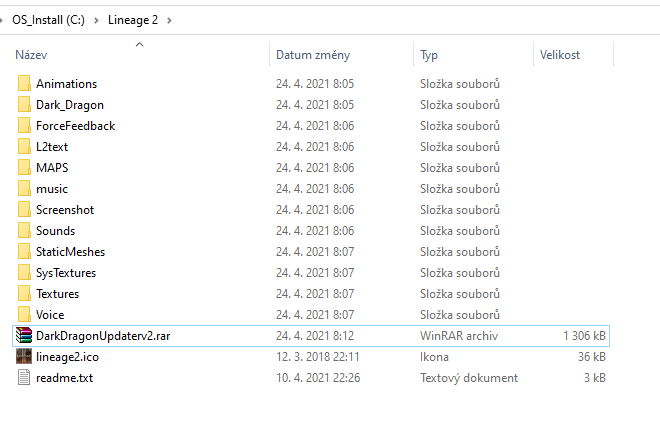
STEP 3 –
RUN UPDATER
Run Updater “DarkDragon.exe” click on “full check” select the language of your language for game client (EN, or CZ) click on “START” and enjoy the Game !
Since we are running an “exe” files, it can be evaluated as a threat. It is necessary to enable this operation if your PC asks. In addition, you must also enable the “exe” file of the game – “l2.exe” in Windows, but also your Firewall and security program that controls the connection to the Internet and the launch of applications (Eset, McAfee, Kaspersky, etc.). It may happen that your security less system evaluates the game exe files and some .dll files as securityless threats, but this is just a risk assessment error. There is nothing to worry about.
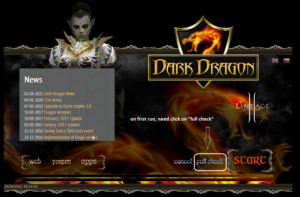
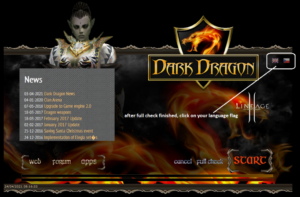
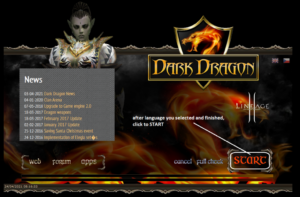
FAQ
CAN’T CONNECT ?
Try add exception to firewall/antivirus for .exe files! (Dark Dragon Updater and l2.exe)
more see at Microsoft Support -> click here to get more info
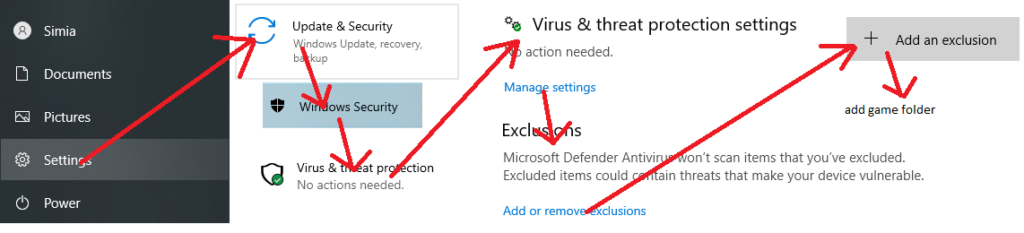
CAN’T RUN GAME ?
Run Updater – full check!
CAN’T LOGIN ?
Try login via account manager at website, check
CAN’T CONNECT ?
If you are using Windows 8 and higher, then try to set “l2.exe” to Windows 7 compatibility mode.
CAN’T CONNECT ?
If you get this message when creating a game account, clear your browser cache / cookies, or use a different browser.
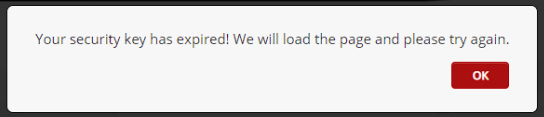
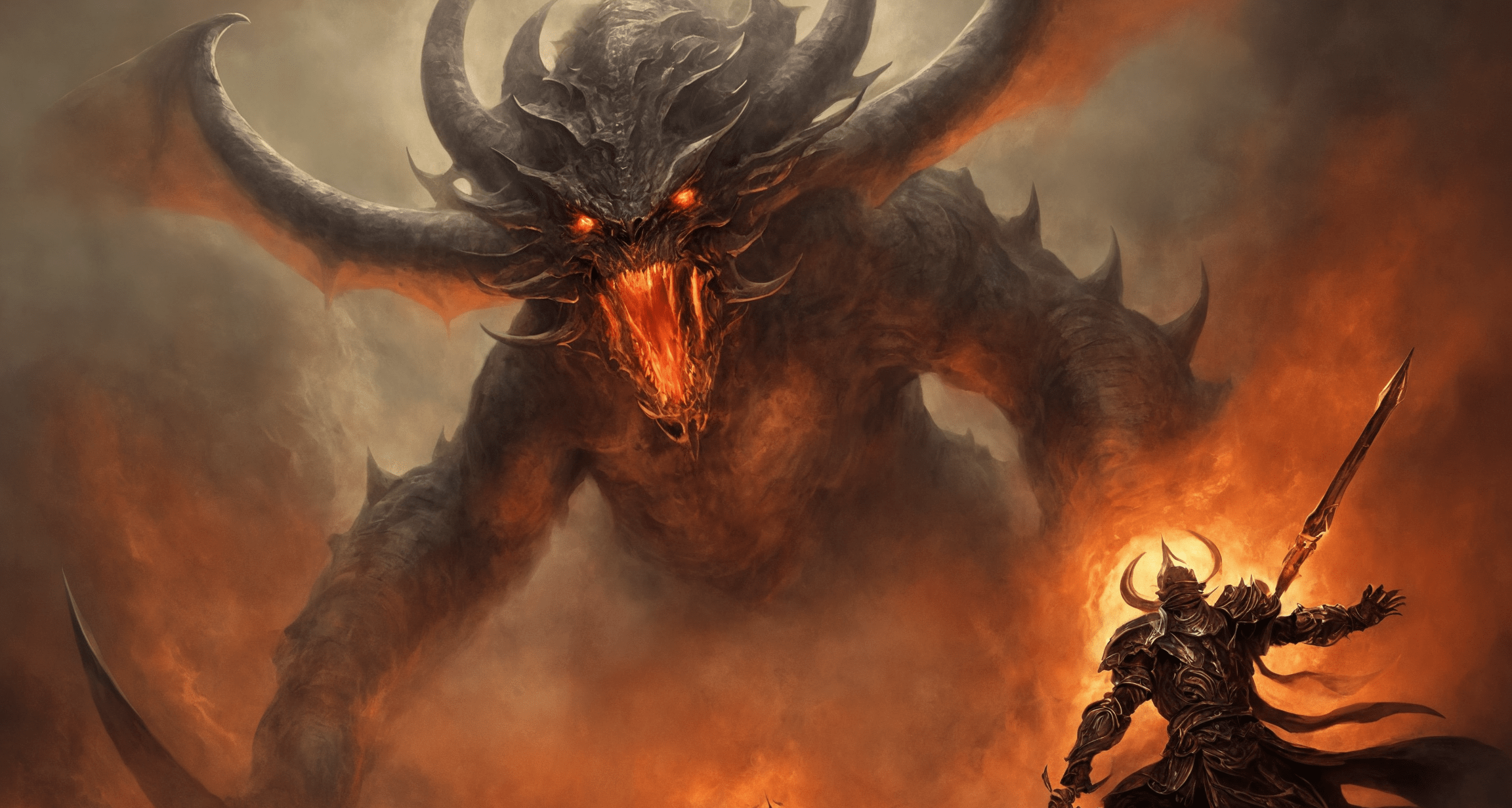
![Dark Dragon ][ New Era](https://www.darkdragon.club/wp-content/uploads/2024/09/dark-dragon.png)